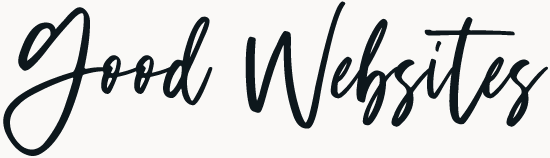First problem you may encounter is finding where in your PayPal account you actually can change your password.
Login into you PayPal account (it’s always good practice to simply enter the PayPal address (http://paypal.com) manually in your browser) when doing in New Zealand you’ll be redirected to https://www.paypal.com/nz). Never ever use links from emails!
Under ‘My Account’ click the Profile tab. Annoyingly when hovering over the ‘Profile’ tab you’ll get drop down options like add/edit email, bank account etc. but you’ll have to click the actual ‘Profile’ (underlined) link. That brings you to your profile where under ‘My business info’ you’ll see the link for Password change.
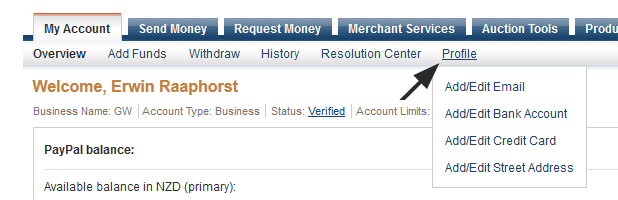
Full Account Number
For security measures PayPal asks for your Full Account Number. Now PayPal expects you to enter your bank account number in a specific format but unfortunately they don’t specify what this format is.
Although they ask for your “Full Account Number”, you have to skip the first six digits (which stand for the bank and branch number).
If your account number is 12-3456-7890123-00, you only need to enter 7890123-00.
Some bank accounts have three ‘0-s’ at the end (I know Westpac has) in that case skip the last ‘0’.
Some testing showed that you can enter the number with or without the hyphen. But when adding your bank account to your PayPal account they actually ask for the hyphen so would be good to leave it in.